Google Lens Plant Identification: 10 Pro Tips for Gardeners
Master google lens plant identification with 10 pro tips for sharper photos, accurate IDs, troubleshooting help, and workflow hacks to care for your garden.
Posted by
Related reading
Cheap SEO in 2025: 10 Best Tools & Budget Strategies to Rank #1
Top 10 affordable solutions including AI Directories, Ahrefs, Semrush ...
SwiftKey Split Keyboard: Advanced Android Typing with Hidden Features
Advanced gesture typing, custom themes, split keyboard, live translati...
SwissTransfer: Secure File Sharing Platform from Switzerland
Send files up to 50 GB free with no registration. Swiss-based secure s...
Get your own Review
Let us try and review your product.
- ●Rank on "[your_product] review" on Google and earn a strong backlink
- ●Private feedback from our team to improve your product
- ●Strengthen your customer trust
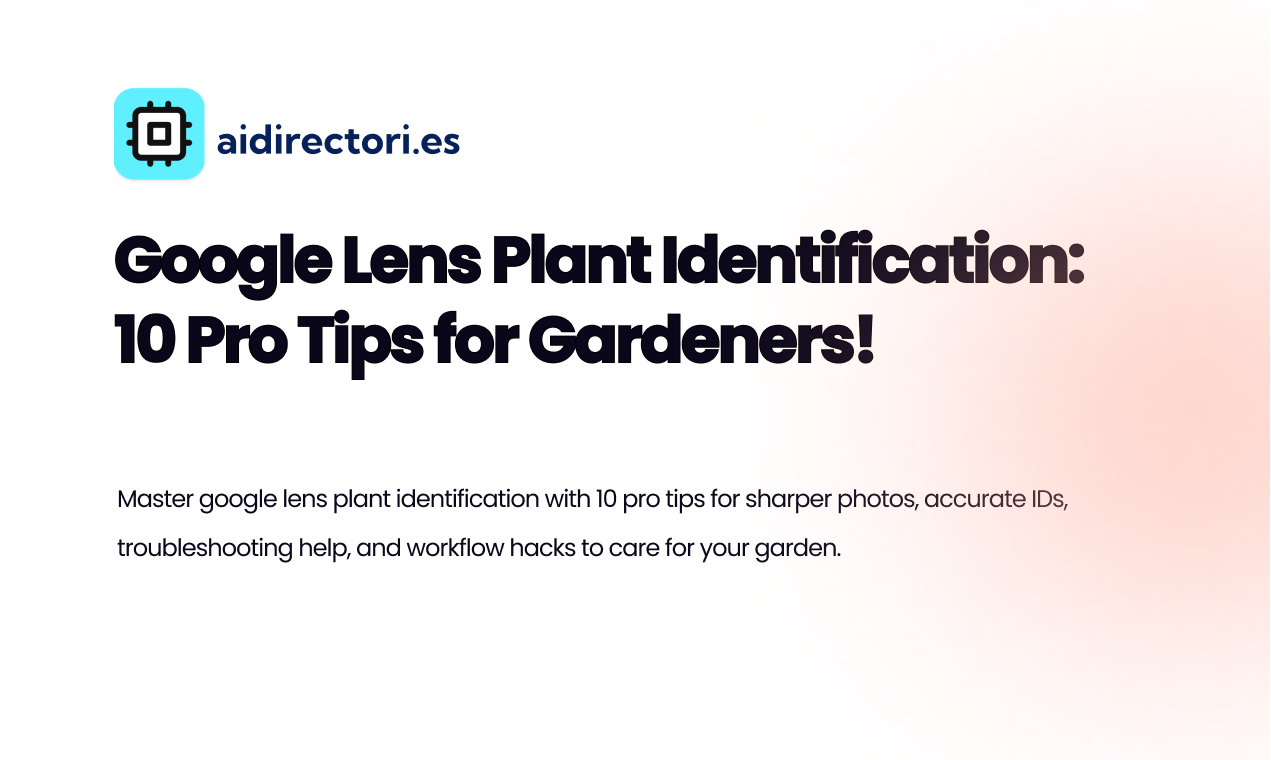
Google Lens has quietly changed the way gardeners learn about the plants around them. Pointing a phone at a leaf or blossom can turn curiosity into actionable insight: name, care notes, and often ecological context appear within seconds.
For many home gardeners and plant lovers, Google Lens plant identification is the fastest route from wonder to knowledge — but accuracy depends on technique, context, and a few smart habits.
These ten pro tips sharpen results, reduce false IDs, and turn the tool into a reliable part of your garden workflow.
What Is Google Lens Plant Identification and How It Works
Google Lens plant identification is a visual search capability that analyzes photos to suggest what a plant might be.
It uses machine learning models trained on millions of images to match shapes, colors, and textures to labeled plant data and web references.
The tool typically returns a ranked set of candidate identifications, similar images, and links to additional resources, often integrating with Google Photos and trusted HTTPS sources for deeper reading.
⚠️ Results are probabilistic rather than definitive, so interpretation benefits from human judgment and context.
How to Identify Plants with Google Lens: Step-by-Step
- Open the Google Lens app or access Lens inside Google Photos or the Google app.
- Frame your subject and focus on a single feature — leaf, flower, or bark — and tap to capture.
- Allow Lens to analyze the photo and review the top suggested matches and similar images.
- Cross-check suggested names by opening linked resources and comparing range, bloom time, or leaf shape.
- Save the photo and add notes to your garden log for future reference.
These steps produce the best chance of an accurate ID, especially when you combine multiple photos showing different plant parts and growth stages.
10 Pro Tips to Master Google Lens Plant Identification
- Photograph the most diagnostic feature — a flower, seed pod, or leaf margin often yields the strongest match.
- Capture multiple angles — top and underside of a leaf, whole plant and close-up — to give Lens richer data.
- Use natural light and steady hands; avoid harsh backlighting or heavy shadows that obscure details.
- Include a scale reference like a coin or ruler when size matters for similar species.
- Remove obstructions — move away extraneous foliage or dirt for a clear subject.
- Try different images when results are weak; one photo may show a misleading angle or stage.
- Compare Lens results with regional plant guides to verify range and habitat suitability.
- Cross-reference authoritative databases such as the USDA Plants Database or regional horticultural society pages.
- Keep your app and device updated to benefit from recent model improvements.
- Build a personal labeled library in Google Photos for easy pattern recognition and repeated verification.
Troubleshooting Common Issues and How to Fix Them
When Google Lens misidentifies a plant, common causes include blurry images, non-diagnostic features, or plants in uncommon growth stages.
If results are inconsistent, start by improving photo quality — use burst mode or portrait mode to increase the number of usable frames.
If Lens offers many similar species, use contextual clues: growth habit, soil type, hardiness zone, and nearby plant community often rule out mismatches.
Another frequent problem is hybrid cultivars or ornamental varieties that look unlike wild counterparts; in those cases rely less on a single automated match and more on nursery labels or provenance.
If privacy or connectivity is a concern, check app permissions and HTTPS connectivity settings in your device’s network preferences.
Practical Examples and Real Workflows for Gardeners
Example: A gardener finds a self-seeded plant with small purple flowers. They photograph both the flower and leaf, run Lens, and receive three close matches.
By comparing bloom time and leaf texture with a regional guide linked in the results, they confidently determine the plant is likely a native wildflower rather than an invasive species — then log it in Google Photos with location and a short care note.
A repeatable workflow for seasonal tracking begins with a quick walk, capturing photos into a dedicated album.
Each entry includes date, location, and one-line observations. Over time that album becomes a searchable reference for pruning schedules, pest monitoring, and propagation attempts.
Integrating Lens into this routine turns casual observations into a structured knowledge base for the garden.
Advanced Tips for Power Users
For gardeners who want greater precision, combine Lens with community verification.
Post ambiguous results to local gardening forums, apps, or social media groups and include the Lens suggestions.
Local experts often recognize regional variants and can flag invasive or protected species.
For those managing larger landscapes, use geotagging and spreadsheets to track occurrences and build a sortable plant inventory.
When working across seasons, prioritize photographing diagnostic features that persist longer — seed heads or leaf scars — to help winter identification.
FAQ
How accurate is Google Lens for plant ID?
Accuracy varies; Lens is often reliable for common, well-documented species but less so for rare, hybrid, or region-specific plants. Use contextual verification and regional guides alongside Lens.
Can Google Lens identify plant diseases or pests?
Lens can sometimes suggest common symptoms, but diagnosis of diseases or pest damage typically requires expert examination or lab testing. Treat Lens results as preliminary.
Is Google Lens free to use?
Google Lens functionality is typically available within free Google apps, though some features depend on device compatibility and app updates (verify current availability).
Should I trust the first match?
Not always. Review the top results, check similar images, and corroborate with habitat and morphological features before accepting an identification.
Will Lens work offline?
Lens needs an internet connection for the most comprehensive matches and web references. Some device-level recognition may work offline, but results are limited.
Next Steps
Adopting these techniques turns Google Lens from a novelty into a practical gardening ally.
Start by practicing with familiar plants to learn what photographic angles yield the clearest matches.
Then build a dedicated album in Google Photos and annotate entries with notes on watering, pruning, and provenance.
Pair Lens suggestions with authoritative references such as the Google Lens Help Center and regional horticultural resources to increase confidence.
Over a season, the combination of consistent photography, smart verification, and organized records will transform how you identify, manage, and enjoy plants in your garden.
Exclusive offers
Get traffic from web directories.